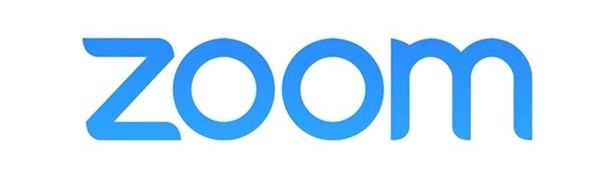Using Zoom [Español]
Download Zoom and Create an Account—Download the free version of zoom here and watch the tutorial here. Create your own Zoom account.
Keep Your Zoom Client Up-To-Date—Zoom will sometimes ask if you want to download an update. Please do it. If you want to make sure and want to update manually follow the instructions here.
Changing Your Display Name—This is especially important for dokusan, term student and at other times when we need to communicate with you. To change your name follow the instructions here. In brief:
- Go to https://zoom.us/ and sign-in with your Zoom username and password, create a Zoom account if you don't have one;
- Go to Profile (left side), and within it you should be able to click on Edit to change your first name and last name. Use your full name, not your partner's name or a friends name or a nickname. This should do it permanently.
Automatically Join Audio—To do this, please follow these steps (Follow this link for additional support).
- Open your Zoom Desktop or mobile application and sign-in with your username and password if not already signed in
- Go to your Zoom profile (click on the profile picture/symbol in the upper right corner)
- Go to settings
- In the Audio Settings make sure that the box beside “Join Audio by Computer when joining a meeting” is checked AND the “Mute microphone when joining a meeting” is unchecked.
Muting—During any event or sitting, please keep yourself muted unless you are asked to do otherwise.
Help Desk—Greg Sheldon and Greg Heath have kindly volunteered to guide you with any of these details. Please email them for support on any of these steps.
Virtual Event Protocol
Anyone participating via zoom should follow the same protocol as those who are present in the Buddha Hall.
- Dress Code—If robes are required, please be in your robe (and rakusu if you have one).
- Coming & Going—Please be on time, and do not leave before the end of the ceremony or event. If you cannot attend the whole ceremony, please do not sign up.
- Zazen—You are welcome to virtually join the sitting preceding the ceremony if there is one. Or, you can wait until just before the ceremony begins to log on. The choice is yours. Please keep your video on all the time and do not sit with your back to the camera. The best position is sideways or if that's not possible, then facing the camera.
- Zoom Screen— Some people find seeing other people on the screen while they are doing zazen distracting, in that case, if you maximize the Zoom screen, the view of the participants will appear as a window, which you can then minimize. Note that this option only appears if the Zoom screen is maximized. Alternatively, during the sitting you can face away from the screen at an angle, but please face towards the screen during the event.
- Earphones—Sound quality depends on many factors: the volume of the person speaking, how much they project, proximity to the microphone, and other factors about your system or ours. If the sound is low, participants have found earphones helpful.
- Pets—It is not appropriate to have your pet with you for zazen or ceremonies.
- Ceremony Details—Please read the ceremony web page and especially the section Zoom Details. It gives ceremony start and end times, donation information (if any), dress code, ceremony outline, chants, and more. It will save a lot of emailing if you read it carefully.
Ceremonies and Events
On ceremony and event pages, you will see a link that says Zoom Details. If you plan to attend the ceremony or event, click the link that says “Zoom Registration,” which will take you to a registration page online.
After you register you will receive a unique link. Remember to save the confirmation email or add the meeting to your calendar using the button to do so in the confirmation email (which will automatically add the zoom link to the calendar).
If the time of the event comes and you lose the email, no worries, just register again and you will immediately receive your link to join the meeting both on the screen and in an email (at least on a Mac).
It is important that you sign-up at least one day before the event in case any special indications or reminders are sent (time changes, requests, etc).